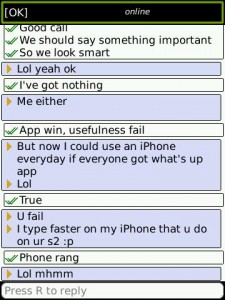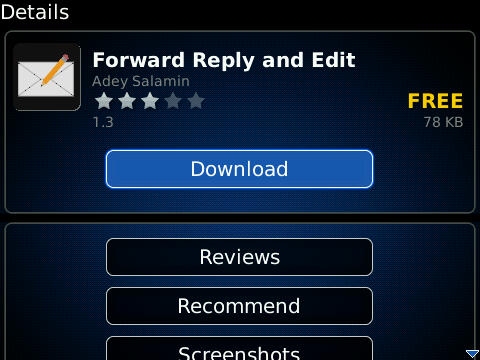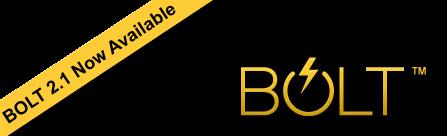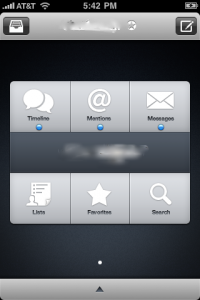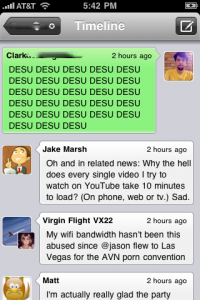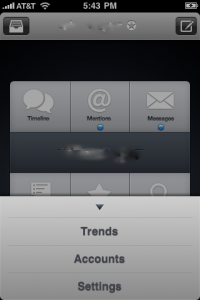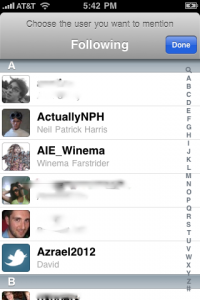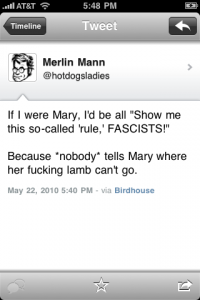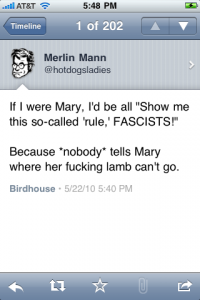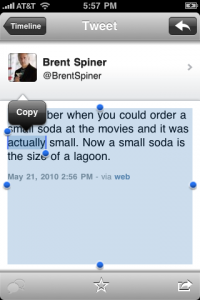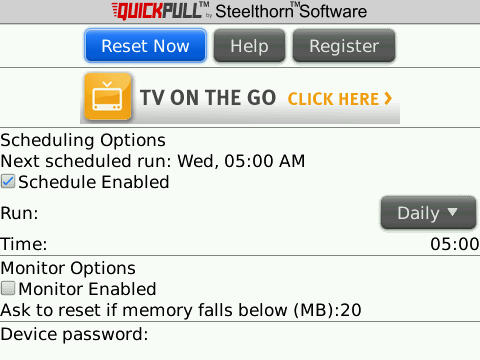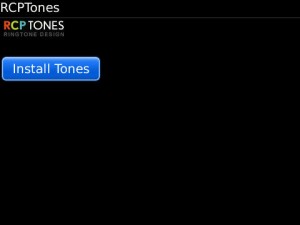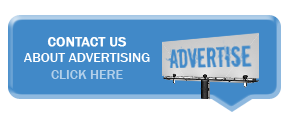Follow me on TwitterRSS Feeds
App Reviews
BlackBerry App Review: crunchSMS
Jun 11th
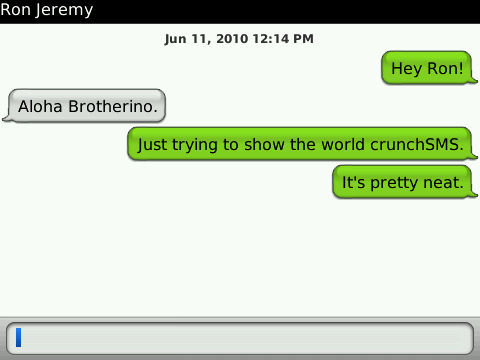 While many claim that the BlackBerry is the best messaging device on the market there is still something to be desired, especially on older, non OS 5.0 devices. SMS is decent on the BlackBerry and has been vastly improved in OS 5.0 with the inclusion of threaded messaging and conversation view which better matches the format that is commonly adopted by current devices. Still, those users without OS 5.0 have room to complain with their dated native SMS client. This is where the application crunchSMS steps in, bringing threaded messaging to OS 4.5 devices and up.
While many claim that the BlackBerry is the best messaging device on the market there is still something to be desired, especially on older, non OS 5.0 devices. SMS is decent on the BlackBerry and has been vastly improved in OS 5.0 with the inclusion of threaded messaging and conversation view which better matches the format that is commonly adopted by current devices. Still, those users without OS 5.0 have room to complain with their dated native SMS client. This is where the application crunchSMS steps in, bringing threaded messaging to OS 4.5 devices and up.
Setting up crunchSMS is really simple and completely replaces the native SMS application without causing duplicate notifications between the two applications. Just install crunchSMS on your BlackBerry and then go to options > security options > firewall > then check the SMS box and save your settings. This will block SMS messages from going into the SMS & MMS application but crunchSMS will still pick them up and handle them. From there just move crunchSMS’s icon to your home screen or a convenience key (if that’s what you fancy) and treat it like you would your normal SMS inbox.
Even though I currently have OS 5.0 on my Tour I am now using crunchSMS because it alleviates the problem with CDMA devices being limited to 160 characters per SMS message. I can type forever and crunchSMS will split it up so it can still send over the CDMA network eliminating the need for me to break them up manually.
There are some nice customization options built into crunchSMS too, like tweaking incoming/outgoing chat bubbles, chat background color, and font color. Users also have the option to add a signature just like the default SMS client. The most uplifting thing about crunchSMS for me is how often they update the application and the nice features and fixes they bring in each update. To see what I mean you check out the crunchSMS change log page here.
CrunchSMS is free, but after seven days of using the application a small banner ad will appear at the bottom of application. If you want to eliminate this banner you can fork up $4. The people at crunchSMS have some great features lined up for future builds including things like contact pictures, templates, groups, quick reply, MMS, and more so it was easy for me to pay the four dollars to help support future development.
You can get crunchSMS from App World or directly from their website. Give it a shot, you won’t be disappointed.

App Review: WhatsApp for iPhone!
Jun 11th
I love BlackBerry Messenger. I use it all day to talk to family and friends. But not all my friends have a BlackBerry. Just not talking to those people seems simple (and logical) enough, but I can’t do that, so what do I do?
Enter WhatsApp, the most potentially useful, cross-platform, communication app I’ve seen yet (not counting native messaging apps). WhatsApp looks like an early BBM build (see picture at bottom) and is flat-out QUICK.
The app sends SMS messages via your data plan. Setting up the app involves linking the app to your phone number and then using the app to communicate with your buddies. You can set your “Status” with one of the preset options, or create your own. It also imports/opens/makes available your native Contacts app, so there’s no strange-Google-Voice method to getting to them.
There is one downside, however: both people have to have the app in order to use it. Although the app is $2.99 in App World and $0.99 in iTunes (no Android love yet) I only know two other people who have this app, and I really only talk to one of them (also the person who helped me test this app). Luckily, he carries his BB every day, so this app still isn’t that useful to me. If more people had it, I’m sure I’d use it. It’s not that hard on battery (really saying something on a 9550) and doesn’t leak memory either.
All in all, it’s a great idea, just not popular enough to make it an everyday app.
Follow me on twitterApp Review: Forward Reply & Edit for BlackBerry
Jun 10th
For some reason the BlackBerry OS still does not give you the freedom to edit original information when forwarding or replying from the native email application. Forward Reply & Edit makes these options available to you. Once installed and activated, you can just simply click the menu key when highlighting an email or from within the message, and select ‘Forward & Edit’ or ‘Reply & Edit’. It’s that simple. The app is free, but in order to activate it you will need to select a friend to recommend it to. Just another handy little app I use from day-to-day.
You can download Forward Reply & Edit OTA here or in App World
Mobimouse: Turn Your BlackBerry Into A Wireless Mouse & Keyboard
Jun 8th
Do you have a large computer monitor that you’d like to be able to control from a bit of a distance? Is your PC perhaps connected to your TV? Both of those questions are true in my case, which is why I’ve been using Mobimouse for about 2 years now. Mobimouse is an app that turns your BlackBerry into a wireless mouse and keyboard. I absolutely love laying in bed and controlling my PC from my BlackBerry. Sitting on my couch and controlling my PC while viewing it on my TV from afar, is wonderful as well. There are a few apps for BlackBerry that serve this purpose, but none of them can hold a candle to Mobimouse.
Mobimouse gives you the option to connect to your PC via WiFi, Bluetooth or USB. I always use the WiFi option, being that BlackBerry has some Bluetooth connectivity issues with some Windows platforms. The cursor movement is extremely smooth with trackpad and touchscreen BlackBerrys. Trackball BlackBerrys work great as well, but I find the texture of the BlackBerry trackball to cause the cursor to be slightly jittery. It’s not a problem with the app, as I find replacing the OEM trackball with a smoother rolling aftermarket trackball will alleviate this minor issue. When using Mobimouse, holding the alt key on your BlackBerry will give you scroll wheel capabilities and there is an option to control the cursor speed as well!
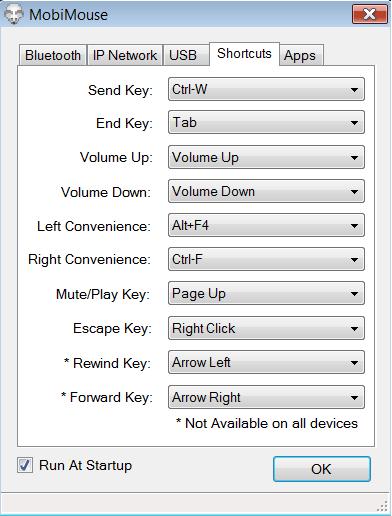
Not only can you control your cursor and type with your keyboard with Mobimouse, but you also have the option to customize your other BlackBerry buttons as shortcut keys to execute many Windows commands. You can customize your Send, Back, End, Mute and Volume buttons as well as your left and right Convenience Keys. If your BlackBerry has Rewind and Fast Forward buttons, (85xx for example) you can customize them as well. You can set the shortcut keys to execute Right Click, Tab, Page Up/Down, Volume Up/Down, some Alt & Ctrl Commands, and so much more.
I won’t bore you with the rest of the details. Instead go to http://www.mobimouse.mobi/ and download the Mobimouse 7 day free trial. Don’t forget, you need to download the app on your BlackBerry as well as your PC. Mobimouse works on all Windows platforms including 32bit & 64bit versions of Windows Vista & Windows 7. Have fun!

BlackBerry App Review: FootNotes
Jun 6th
 While my earlier solution for running with your GPS-enabled BlackBerry meets all my needs as far as tracking goes, there is still something to be desired regarding the interface and usability features. Today I gave the application FootNotes a test run to see how it sizes up against my previous method.
While my earlier solution for running with your GPS-enabled BlackBerry meets all my needs as far as tracking goes, there is still something to be desired regarding the interface and usability features. Today I gave the application FootNotes a test run to see how it sizes up against my previous method.
FootNotes has a basic but effective interface which displays time elapsed, distance traveled, and average pace. Other than that information, options to pause and stop your run are selectable at the top of the screen. FootNotes of course uses the BlackBerry’s built-in GPS for tracking so it’s very accurate but does take a bit of a toll on your battery if you take a long run.
After a run is saved you can view some quick details: time, distance, pace, and calories, but for me the option to “view map” was broken. What should happen when selecting the option is for your path to load in BlackBerry Maps. I don’t have BlackBerry Maps installed on my device because Google Maps is far superior and I’m running a hybrid OS which doesn’t play nice with it, so I wasn’t able to test how it loads in the app.
Where FootNotes falls short is in the sharing department, while FootNotes’ website says that their application allows sharing of runs to friends I couldn’t find a way to share my path. I pinged them on twitter asking them what I was missing and if it was supposed to be done through BlackBerry Maps.
Here’s their response:
The ability to share is currently in development and should be available for release in 30-60 days. BB Maps is required for VIEW MAP.
Knowing that, I’m going to call this application a work in progress. For now I’ll stick with my setup but if they implement some easy sharing tools and maybe refresh the interface a little, I’ll be happy throw down a little cash for the app. Currently it doesn’t appear that you can buy FootNotes but their is a 60-day trial available. No word on what exactly will happen at the end of that trial but it looks like the developers are hoping to eventually charge for FootNotes.
You can check out FootNotes here.
BlackBerry App Review: Tether
Jun 1st
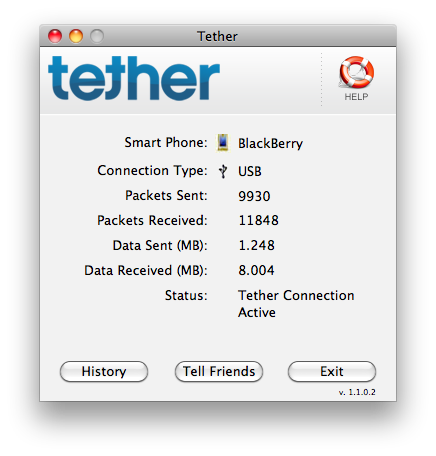 Want to tether your BlackBerry’s data connection to your computer but don’t want to cough up the $30 to your carrier for their tethering fee? If so, stay tuned because an application called Tether may be the solution you have been looking for. I’m going to throw it out there straight-up. Tether isn’t free, it costs $50 but I have seen half-off promotions for it many times and that’s how I snagged my copy. Even for $50, Tether is well worth the money considering that just two months of carrier-regulated tethering will typically cost you $10 more, and you won’t be needing to find overpriced public WiFi anymore.
Want to tether your BlackBerry’s data connection to your computer but don’t want to cough up the $30 to your carrier for their tethering fee? If so, stay tuned because an application called Tether may be the solution you have been looking for. I’m going to throw it out there straight-up. Tether isn’t free, it costs $50 but I have seen half-off promotions for it many times and that’s how I snagged my copy. Even for $50, Tether is well worth the money considering that just two months of carrier-regulated tethering will typically cost you $10 more, and you won’t be needing to find overpriced public WiFi anymore.
In addition to Tether’s fair price point, I think it has a much nicer setup than the carrier’s alternative. In order to use Tether users must install an application on both their BlackBerry and their PC or Mac. Both applications are extremely lightweight and unobtrusive but provide all the functionality that you need to tether and monitor data consumption. PC and Mac files can be found on the web at Tether’s site but they have also intelligently included the ability to download them within the BlackBerry app and store them on the device’s internal or external storage so they can be easily transferred over to your computer.
Tethering with Tether couldn’t be easier. Once applications are installed on both the handset and computer, one needs to simply plug in a USB cable or connect the two via Bluetooth to start tethering. As expected the USB-connected route is the way to go as it charges your device and provides a much faster and more reliable connection between the phone and computer, but it’s nice to have bluetooth as an option when you’re in a bind without a USB cable on you.
By now you’re probably thinking that this sounds too good to be true, that you’re able to Tether without restriction and not fork over cash for a tethering plan. There are of course some caveats to consider before you go too crazy. Depending on your data plan there is a limit of some sort to consider. Obviously if you are on a set-usage plan then plan according to that and base your usage around not exceeding that limit. For those of you on an “unlimited” plan, remember that though the plan may be called unlimited, it typically is capped at 5GB. Granted, 5GB is a ton of data especially with the high data efficiency that RIM has incorporated into the BlackBerry operating system, but still it’s a good idea to keep a tab on how much data you are using while tethering.
When Tether is running it appears as you are just using a butt-ton of data, so don’t be freaked out that carriers will see which application you are using and will come get you for it. So far I have been using Tether pretty heavily for three months and have had no issues with Verizon. Still, I think it warrants a disclaimer that if you’re going to try it you could theoretically get in trouble, but I think it would take some insanely high usage, which on a BlackBerry is hard to accomplish.
Go ahead and give Tether a look here. There is a free trial available which is certainly worth taking for a spin.

Bolt 2.1 Released - Now Out Of Beta
May 24th
BitStream has moved Bolt Browser out of Beta and included some new features. For those of you who aren’t familiar with Bolt Browser, you can read my recent review on Bolt Browser for BlackBerry, here. The changelog for Bolt 2.1 is listed below.
Bolt 2.1 Changelog:
- Support for Tabbed browsing
- Facebook integration - post messages, links or URLs from any page displayed in BOLT directly to your Facebook account without navigating away from the currently viewed page.
- Support for HTML5 audio
- Support for HTML5 video
- Expanded streaming flash video support. Newly-supported sites include:
bbc.co.uk
mtv.com
svtplay.se
hungama.com
bollywoodhungama.com
nick.com
- Support for Facebook chat and other web-based chat apps.
- Support for YouTube web apps ? search and view videos directly in BOLT
If you are already using Bolt, you should be prompted to upgrade upon opening the browser. You can also download Bolt 2.1 OTA here.

iPhone App Review: Icebird, Like Tweetie With An Extra Side Of Butter
May 24th
It’s going to be mighty difficult to write a review for Icebird. This Twitter app looks great, runs powerfully smooth, and is fully featured. BUT!, on all bases, it just doesn’t compare to Twitter’s newly crowned official application. I started using Icebird for about a week or two before the Tweetie 2 flip and I was extremely excited to make a recommendation. More on that in a second.
I love the “insert user for mention” feature.
Icebird at first glance appears to be a hybrid of Tweetie 1 and Tweetie 2, style from the former, function from the latter. I loved the matte, smooth chat bubbles of the original Tweetie application. It’s so similar, I can’t help but wonder why no one has complained: even clicking on an individual tweet has a nearly identical interface. Then again, there are subtle differences. Instead of swiping a tweet to bring up the reply/retweet/favorite menu, it’s more like copy and paste. Pressing and holding to bring up a menu, which I personally like more. I also love the rounded, webOS-esque edges, buttery transitions and animations. My favorite feature is while composing: tap the contacts button to automatically drop a user’s Twitter handle into the tweet. No need to copy and paste it nor dig for the user to hit reply. Perfect for those long handles and those that are hard to remember.
Twitter for iPhone vs Icebird. Besides color, it’s hard to tell the difference.
There are somethings missing or implemented in a messy fashion. Hitting reply under certain conditions will put your Twitter handle in the reply. My guess is that this is supposed to be like a “reply all” feature that Tweetie 2 Twitter for iPhone has, but done wrong. Also, there’s no good way to go to your profile nor go to a specific user. The application also loads tweets (particularly in search) very slowly. Copying tweets is also a little junky. It tries to select everything, including the application used to post and timestamp. Limited media support. As far as I could tell, I couldn’t upload photos to Twitpic, just yfrog. That made me mad. Oh right, no landscape mode too.
Copying a tweet can be rough, buggy.
To put it in numbers, the application has about 90% of the features of Twitter for iPhone and looks 10% better. To me, paying for for that isn’t worth it. This pains me so much. Icebird is a fantastic Twitter app if Twitter for iPhone still cost money. My hope is that the Icebird developers will create an even better looking, better running Twitter application to justify a purchase. What choice to developers have? Tweetie 2 was already hailed as the best application for the iPhone, but many hadn’t converted due to price. Now that Twitter for iPhone is free, other developers must make some really incredible apps to compete.
Read up more on the Icebird App here
Disclaimer: Icebird was reviewed with version 1.0.2 and was purchased using a promo code. You can pick up Icebird for $3.99 via Apple’s Appstore here.
Quickpull v4 Gets Released, Brings Reliable OS 5.0 Functionality
May 18th
Quickpull has been one of the most downloaded apps in BlackBerry’s App World for a long time running and many times BlackBerry users take a lot of heat for the app even being necessary. Put simply, Quickpull is a free application that allows you to schedule your BlackBerry to reboot itself. Most BlackBerry users are very familiar with term “battery pull” and are accustomed to doing at least one reboot a day, mainly due to memory leaks and sporadic behavior in the BlackBerry operating system. A battery pull is usually the one assured remedy for this.
Quickpull is a nice way to schedule reboots during times when you won’t be using your device, in an attempt to prevent issues from arising during the day. Typically Quickpull is scheduled to reboot your device during the early morning when you will hopefully be sleeping, it can be customized to suit your individual usage patterns. The app also has a built-in memory manager which allows for the application to trigger a reboot if memory falls below a user-determined level.
Yesterday the Quickpull team released the next version of Quickpull, version 4. Don’t worry, it’s the same simple, light application you’re used to but with greater reliability, especially when using OS 5.0. In the previous version of Quickpull the application would work in a few builds of 5.0 but most (at least the Tour 5.0 builds I’ve used) didn’t work properly. As promised version 4 has fixed these issues and so far (one scheduled reboot last night) things are working perfectly on a 5.0 build that previously was not so Quickpull-friendly.
Quickpull v4 should be showing up in App World sometime this week but if you can’t wait till then you can hit this link from your BlackBerry browser for the OTA download. You can also hit the Quickpull blog for more info on the release.

BlackBerry App Review: Ringtones RCP Business Edition
May 18th
I was surfing through App World last night and happened to come across RCP Tones Business Edition. If you read my editorial last week, “What’s Your Favorite BlackBerry Alert?” you can see I have been looking for some BlackBerry-esque alerts, so I figured I’d give this app a shot.
Ringtones RCP Business Edition is a simple, no-frills application that will install 45 classic and unique ringtones. BlackBerry-esque they are not, but that clearly wasn’t what the developer was aiming for. These ringtones & alerts will most definitely set your BlackBerry apart from the crowd. Some of the ringers actually reminded me of newer VoIP office phones, which I found to be quite interesting. As far as the message alerts go, many of them were in the 3 second range which tends to be a bit long for me. I must admit I am a bit biased, being that I am such a fan of the single second BlackBerry alerts. All in all, if you are looking for some different professional ringtones & alerts for your BlackBerry, Ringtones RCP Business Addition might be the package you need.
Keep in mind, a microSD memory card is required for the app to function correctly. Once the app is downloaded, you simply click on the icon and select ‘Install Tones’ and they will load into your ringtone folder on your BlackBerry. If you’d like to uninstall the package, you can do so just as easily.
I did see a couple of people in App World claiming they had problems getting the app to run, but it seems they had older devices with older OS’s as well. There’s also no telling if they had a microSD card installed. I had absolutely no issue on my 9700.
Ringtones RCP Business Addition is priced at $2.99 and can be found here in App World.
If you’d like to preview some tones before you buy, you can click over to rcptones.com.