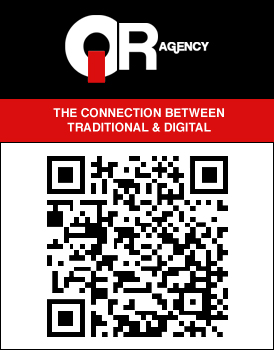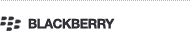REVIEW: Bell HTC Incredible S – Part 2: Screen, Typing, Email, Calendar, & More
If you missed Part 1 of this review - ”Background, Specs, & First Impression” it can be found here.
Part 3 of this review - “Notifications, Apple Fanboys, Daily Use, & Final Thoughts” can be found here.
I have been using the HTC Incredible S for a little bit longer than three weeks now and I want to get right into the meat of the review - things I have found relevant in my day to day usage such as the screen, typing on the keyboard, using the email, and the calendar. As I mentioned in the first part of this review I am coming from a BlackBerry so obviously this is going to have a lot to do with the typing as well as other features. I did mention some of that already but this will be a lot more in depth. This portion ended up going on a little bit longer than I intended it to be but I want to give you guys all the info!
The HTC Sense UI is amazing. I don’t know about other Android devices’ interfaces but I do know I like the Sense UI system a lot. I really enjoy using Android as my day to day phone. There are really awesome features built into the UI and Android in general, I absolutely love that I now have access to pretty much all the latest and greatest apps which frankly wasn’t/isn’t the case in the world of BlackBerry. The phone’s battery life is very good. I did have to tweak some settings at the beginning because on Day 2 I probably would have said the battery life wasn’t good enough even with the 1450 mAh they give you.
As an aside: You can click the pictures in this review for an enlarged view if need be.
The Screen
In the picture above you are looking at a still from the video “Asteroid Impact” on YouTube in HD. I wish I was a better photographer because this picture doesn’t even fully capture the crispness of the image reproduction - I will try to get a better picture up to do the screen justice.
The screen is gorgeous on the Incredible S. I did find myself having some trouble with seeing it in bright sunlight with/without polarized sunglasses on but that is something that is somewhat expected as I have heard that gripe over and over again from every phone user. In terms of the clarity of the screen I remember when my friend - who’s a huge iPhone fan after recently converting from BlackBerry - saw my new phone his first words were, “Does it have a retina display?” I said no but let’s see how it stacks up against the iPhone 4′s display. He chose a YouTube video and we both loaded it up. We both agreed the Incredible S screen demolished the iPhone when watching the YouTube video, no contest. This is partly because it was able to render in HD, which the iPhone will not do for some reason, but even when I set it for non-HD the picture still looked clearer - to me and to two iPhone owning-loving friends. Since then, I have had another friend who is more tech oriented than the other two average users take a look at the display in comparison to the iPhone 4. He pointed out that if you look at the curvature of the “s” on the iPhone display versus the Incredible S display you can see in the curvature some slight pixilation indicating higher resolution on the iPhone 4. He mentioned that if you loaded a true HD movie onto the iPhone 4 it would look better than if you loaded it on the Incredible S. For the average user I don’t know how big a deal this would be because most of us probably watch more YouTube videos on our phones than we load movies onto them – but tell me in the comments if I am wrong on this.
The Keyboard/Typing
This is a sticky subject for me because I have always been a strong supporter of the physical keyboard aspect of BlackBerry or on any phone in general. At this point I stand by that opinion. I really, really did not like having to use a touch screen keyboard and not have any physical keyboard to use on the Incredible S when I first got it. Typing was an ordeal to say the least. Since then I have gotten a lot better typing using the on screen keyboard. I have improved my speed by probably a couple hundred percent. I was never able to find/get the much vaunted Swype for Android within the rules of no internet research onto my device so I used only the original keyboard.
What I think is a huge piece of fantastic about the keyboard is that it features arrow keys on it. In my opinion there is only one word for that and that is – brilliant! One of the things I have always despised about using a touchscreen keyboard is the requirement to click and drag my finger over lines and lines of text anytime I want to make a correction or change within what has already been written. The trackball and trackpad on the BlackBerry as well as the D-pad (directional key pad) on other devices have always made this easier. With a touchscreen that lacks any of those, however, I was worried. Never fear, Dan! The arrow keys make it very easy to navigate they document line by line or letter by letter rather than having the try and put your finger in the exact right spot on the screen or slowly move it along the lines to find the exact right spot to stop.
The auto-correct is right more often than wrong however I now truly understand the chagrin of people who post to websites like DamnYouAutoCorrect, I found that I would often make many more random mistakes in typing. Forget about typing long emails or error free blog posts (typographically error free). I still miss my auto-completes from my BlackBerry and when I say that I don’t even mean the ones I have customized. I miss being able to just type “mynumber” hit the space bar and it pops up, or being able to type “hel” hit the space bar and my phone knows I meant “he’ll” and not “hell”. Also, typing in passwords was annoying (to me) because each time I had to be very carefully watching that I hit the correct key, no auto-correct here to save me!
Even though I have improved so much it still doesn’t replace the physical keyboard in my mind. Maybe in time this will change but I wouldn’t put money on it. The thing is that from everything I have been hearing the market is shifting to demand touchscreen phones with no physical keyboards. So if those of us who aren’t touchscreen keyboard don’t get on board quick we are going go end up stuck being “that stubborn old guy” or our moms who walks around with their 7 year old phones because it works and they have never had reason to change it.
The Email & The Calendar
Using the Incredible S for email is an absolute delight. I personally chose to forward all my email addresses to my main Gmail account as opposed to using the Mail app which accesses your Exchange server. Probably isn’t the solution for everyone but for me it works. It was great that when I received an email to one of my other accounts which forwards into my main account, the label showed up and when I clicked the reply button it automatically would be replying from the non-main address, just as I have it set to do in Gmail for desktop. This meant absolutely no need to add all of my email addresses to my phone for when I need to be able to reply to an email from my non-main account. What I love about the way the Android OS handled Gmail was the uber tight integration. Drafts composed on my Incredible S appeared in my Gmail Drafts and vice versa. This is a big change from using Gmail on my BlackBerry where the integration isnt very good and even when using the Gmail app, drafts from my PC do not show up in the app and drafts composed in the app go into a device only folder called Mobile Drafts and aren’t transferred to Gmail itself.
The thing I absolutely adore about using Gmail on Android is the fact that Priority Inbox is completely integrated into the app! This excites me in an indescribable manner as it allows me to really have my email sifted through on my device for me in the exact same way that I do it for myself within Gmail on my PC. As well, all my other labels are right there for me to access whenever necessary on the device. As a hardcore Gmail user I was very impressed to use the Incredible S and Android OS for my email needs.
Using Gmail with Android meant that I was essentially on an Exchange Server. Every action I did on my Gmail account was mirrored on my phone without me actually touching it and vice versa. This was true for the Calendar feature in Android as well which hooked directly into my Google Calendar as part of my Google Account.
Bluetooth
Bluetooth use on the HTC Incredible S I found to be markedly easier than with the BlackBerry. I don’t know what it is specifically with the BlackBerry OS but every incarnation of it which I have used since 4.6, including those in the 5.0 and BlackBerry 6 series, I would always have to make sure I turned my Bluetooth headset on first and then the BlackBerry Bluetooth antenna on because if the BlackBerry didn’t find the headset the first time it would be a pain to get to connect. Not so with Android/HTC Sense/the HTC Incredible S, this was never a problem. I know this isn’t a huge thing but I felt it deserved a mention.
Camera
The HTC Incredible S features a really hot 8 megapixel main camera with a double LED flash which results in pictures 3264×1952. The flash on this thing is extremely bright owing to the double LED and the pictures it takes are stupendous. For a guy like me who already has full enough pockets as it is this baby more than makes up for having a standalone digital camera at my side always at the ready. All pictures below can be clicked on to see them in their full glory. I have resized them to 610×364 so they will fit in this post. But enough talk, I will let the pictures do the rest of the talking.
I took pictures outdoors in the afternoon:
Outdoors of people just hanging out playing some Mattel board games on a patio:
At sunset with the sun setting in front of me (behind the buildings):
At sunset with the sun setting in behind me:
Indoors of my nephew…:
…and of my niece (yes, she is using a coloring book app on my PlayBook):
Indoors at a rave with a DJ spinning a live set at The Guvernment (I think this is one of the best pictures I have ever taken with any camera):
Indoors at a rave with a DJ spinning a live set at The Guvernment second pic:
We are almost at the end here - in Part 3 of the review I will look at Notifications, what my Apple Fanboy friend thought of the phone, using the phone daily, some cool features, and my final thoughts.
If you missed Part 1 of this review - ”Background, Specs, & First Impression” it can be found here.
Part 3 of this review - “Notifications, Apple Fanboys, Daily Use, & Final Thoughts” can be found here.