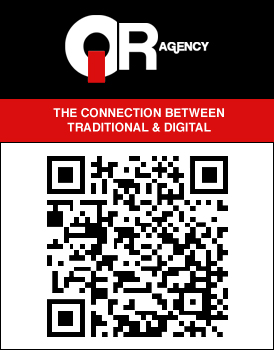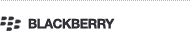How To Disconnect A BlackBerry From A PC & Why BlackBerry Desktop Software For PC Is Inferior To The Mac Version
RIM’s BlackBerry Desktop Software for PC (that’s its official name, most people I know call it BlackBerry Desktop Manager) is a great tool for all BlackBerry users. It does so many things so well and is such a necessity, in my opinion, for ANY BlackBerry user. In fact, I am often surprised when I meet people who do not use it and have never connected their BlackBerry to their computer. As well, in my experience, since the release of the BlackBerry Desktop Software for Mac in late 2009 the PC version has always been the better of the two with more features and options.
To be clear, I am not a Mac user personally. In fact, I have always used PCs so this is not an attempt to convert anyone to start using a Mac. This is more an article wondering why RIM would leave out a feature which I feel is huge for the average user of their devices and software.
However, there is one aspect where the Mac version of the software has a huge advantage over the PC version - an eject button.
The lack of one honestly never even occurred to me to be a problem until my mom got herself a BlackBerry and I showed her how to use it with her PC. To me removing devices this was has always been sort of second nature as an experienced Windows PC user. All was well with my mom and her BlackBerry until she recently called me wondering how to properly disconnect it from the computer - she knew there was a way to do it but couldn’t remember what it was.
While this may not be a problem for experienced and knowledgeable users of the Windows operating system for your average user the lack of simplicity on this can be confusing and problematic. It is one of the first rules of computers that one should always try to disconnect devices properly when possible. This is especially true for devices which have their own internal memory such as MP3 players, external hard drives, USB keys, and smartphones. If not properly disconnected from your system these devices’ internal memory can end up damaged and one can also damage their computer by not removing devices correctly. (Granted it isn’t often that this DOES happen but it is a very real risk.)
In order to remove a BlackBerry with a memory card inserted in it from a PC running Windows 7 the steps are:
1. Close BlackBerry Desktop Software for PC
2. Move your mouse to the bottom right hand corner of your screen and click the little triangle to the left of all your tray icons. [See first picture below]
3. In the box that appears click the icon that resembles a USB Plug with a green check next to it. [See first picture below, its in the bottom row in the middle]
4. When you click the USB Plug Icon you will see a list of all your removable drives/items attached to the computer. [See second picture below]
5. Click either of the two items listed under the title BlackBerry (in this case I am using a BlackBerry 9800) in this case it is “Eject BLACKBERRY1 (F:)”. [See second picture below]
6. Wait until your computer tells you that it is now safe to remove that piece of hardware with a popup. [See third picture below].
7. Repeat steps 3 through 6 for the second listed drive to be removed. In this example I already removed “BLACKBERRY1 (F:)” so I would be removing “BLACKBERRY2 (E:)” the second time around.
8. Disconnect your BlackBerry from the USB Cable.
All that just to remove your BlackBerry from your PC when it would be SO MUCH EASIER for the end user if BlackBerry could include an Eject Button in their Desktop Software for PC like they do with the Desktop Software for Mac. I even checked through the online BlackBerry Desktop Software for PC User Guide (it is a PDF and here’s the link) and couldn’t find ANY MENTION on how to properly disconnect your BlackBerry from your PC.
In my opinion the lack of instruction on how to remove a BlackBerry from a PC with the current setup is a massive oversight which RIM needs to fix immediately. The Eject Button is important too, but at the very least they should have proper instructions for the current state of affairs.
One last thing - in case you were wondering, yes I did look through all of BlackBerry Desktop Software for PC’s menus to see if I could find an Eject/Disconnect option. I couldn’t find one. See the pictures below for the menus opened in my version of BlackBerry Desktop Software for PC (which is the latest version).