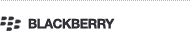ARTICLES:
BlackBerry Tip: When and how to execute a security wipe
It’s pretty clear that RIM has realized the importance of social media this year. Even though smartphone and BlackBerry oriented blogs have been providing readers with a wealth of information for the longest time, it still makes sense that RIM does the same. It’s surprising that RIM has not sent out mass emails to make BlackBerry users aware of their official blog, being that they can reach ALL BlackBerry users, many of whom are not fully aware of BlackBerry related blogs. Anyhow here’s a tip which was posted by InsideBlackBerry today which educates users on how to wipe their BlackBerry before passing it on to another party for whatever reason>>
(You may have noticed more how to/help related content on Inside BlackBerry recently. This is all in ramp up to something coming to our happy blog family a little later in September. Stay tuned, and for now enjoy Ty’s great post! – ed.)
In his previous post 5 BlackBerry Safety Tips to Protect your Personal Information, my fellow blogger Alex M. talked about protecting personal information on your BlackBerry® smartphone. The first suggestion he made was to ensure a security wipe is performed before moving to a new device, and I’d like to expand on that a bit.
Before using this function, it is recommended that you back up any data and applications that you like to use on your new BlackBerry smartphone. For information on how to back up and restore your smartphone using BlackBerry® Desktop Software for Windows® or Mac, review the product documentation for your specific version of BlackBerry Desktop Software at http://docs.blackberry.com.
Another thing to note is that this process may take about an hour to complete if the BlackBerry smartphone has encryption enabled. If this is the case, review the user guide for your particular device to identify how to disable encryption before completing these steps.
To initiate a security wipe, complete the following steps:
- On the BlackBerry smartphone, select Options from the home screen.
- Select Security Settings, then Security Wipe.
- Specify what items will be wiped during this process by checking off the boxes.
- Enter “blackberry” (field is not case-sensitive) and select Wipe.
- The BlackBerry smartphone will reset a few times, and after this process is complete, it will no longer contain any of your personal data.
If you are replacing or upgrading your device and you have a carrier BlackBerry email account, you will need to contact your wireless service provider to disassociate the account from the smartphone in order to prevent messages from being sent to your old device.
[Via: InsideBlackBerry]