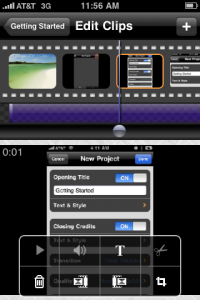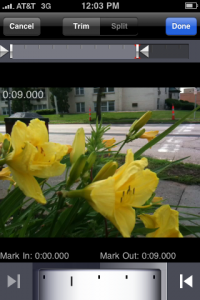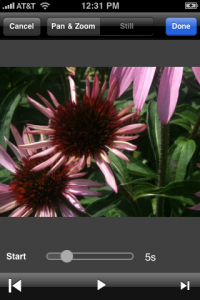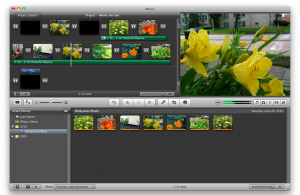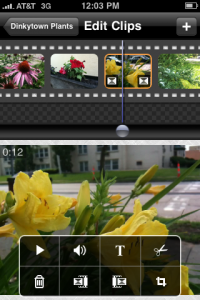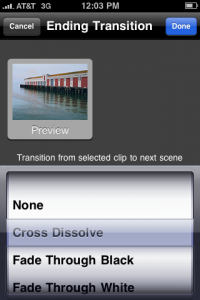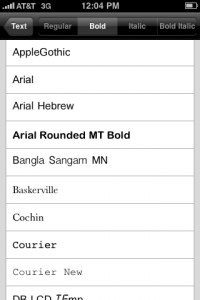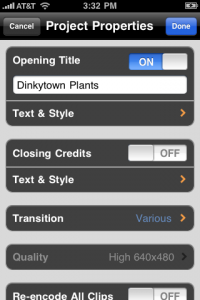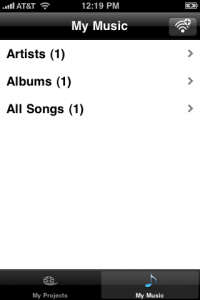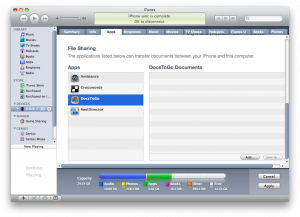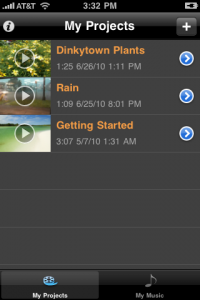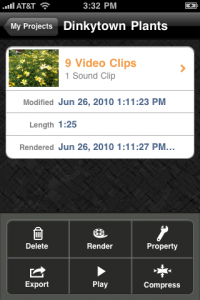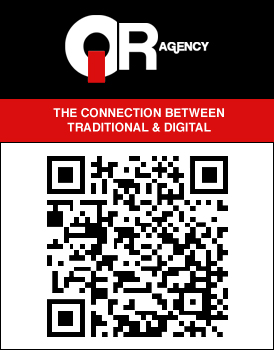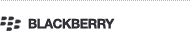Review: iMovie-like Editing on a 3GS, Believe It!
I’m not sure how I found ReelDirector or how much I paid for it at the time. With the release of iMovie for iPhone, which is only usable on iPhone 4, my memory was fired and I dropped ReelDirector on my phone (it had never been used prior). I immediately hit the application to see what it was capable of. My findings were surprising. While it lacks Apple polish, it’s certainly capable and the final versions of edited videos have more bang than anything that could be put together on other phones available (OK OK!, that was a cheap shot! I don’t mean it!). I even compiled a test video and compared it to the desktop iMovie.
Read the full review and see my comparison video…
Apple’s iMovie for iPhone
This application is a bit specialized. I have no frame of reference if mobile is kept in mind, except iMovie for iPhone 4, which I have not used. So, my comparisons will be drawn to desktop editing conventions and practices. ReelDirector’s draws a lot of inspiration from the desktop version of iMovie. This isn’t necessarily a bad thing. The latest version of desktop iMovie bases everything around clips, rather than a timeline. Individual functions on that clip are processed individually (go figure). These kinds of concepts work well on mobile, where screen size is limited.
iMovie and ReelDirector - cut from the same cloth
The application is not inherently simple to use. It does come with a sample video edit, preloaded with lots of useful information - take the time to watch it. I found myself getting the hang of it fairly quickly after messing around with it. Basically, the process works as follows:
- Create project - Here, predefined settings can be set for font, style, transitions, etc. If you’re doing a simple video, make changes here and they won’t have to be individually applied to each clip.
- Import photos or video - There’s a rapid fire mode for photos. Video must be compressed first.
- Hold on a clip and drag it around to re-order - à la iMovie.
- Apply text, transitions, or trim clips - Selecting a clip will bring up a pane that will give you individual control over clip behavior. Want to cross dissolve to start and fade to black at the end? Change clip volume? Want white text at the top? Make those changes now.
- Add music or recorded sounds - More on adding music in a bit.
- Finish everything by tapping “Render ” - This compiles your creation.
- Save to camera roll - For publishing and sharing.
The application doesn’t necessarily force you to do it this way, but jumping around, especially with a lot of clips, would be time consuming.
You’ve got options
I made a sample video with various plants in my Minneapolis neighborhood. I tried to specifically use combinations of photos, video and audio to really see how flexible the application was. The 1:20 video took me about 10-20 minutes (as a novice to the application) to put everything together and an additional 10 minutes to render. Rendering will pause if the application is closed, I expect background rendering to be added soon. I also made virtually the same compilation in iMovie (with no advanced effects like, stabilization). This took me about 6 minutes import and combine and an additional 3 minutes to render.
Sideloading music
I’d feel guilty if I didn’t disclose that I kinda cheated. Music, it can’t be loaded from the iPod application, it must be sideloaded. This can be accomplished by using the iTunes file sync (which is fabulous!) or using a companion application over wifi. The question is: if one is not aware that they will be putting a video together, then must wait to get home to add music, then why not edit it on the computer? I guess it’s possible that one could preload a bunch of movie ready songs with the anticipation that they might be used someday, but that’s pretty impractical. Still, music may not be necessary for every movie, but it’s worth mentioning.
Multiple project support + project options
We’re having some issues on our end getting embedded videos to display correctly. To see the completed project, you’ll have to click below:
—>ReelDirector vs iMovie<—
It’s pretty obvious that the ReelDirector version butchers the sound (use headphones!). It’s crunchier than tap dancers on Chex Mix. Further, transitions and Ken Burns effects on still images are marred by grainy pixelation. These two factors on quality instantly kill any real application and demote it to “make quick videos to share with friends” status. I personally can’t tell if the actual video quality is any worse, but I wouldn’t be too surprised. Who would expect a wimpy iPhone app to beat a desktop video editor, though? Me. The quality should at least be similar. My iPhone already does everything, this shouldn’t be excused.
It’s poignant to note that making movies with ReelDirector is FUN. I had a blast creating something special on my phone, ready to share. There’s an sense of accomplishment when the project is finished. That being said, I would definitely not want to edit anything over 5 minutes. The tedium would be overwhelming, not to mention the rendering time. I actually have no recommendation, 3GS owners will have to take what I said and make their own decisions. For those that want their phones to literally do everything without upgrading to the latest version, check out ReelDirector. I believe the price was reduced to $3.99 from $6.99 to compete with iMovie for iPhone. That’s not a bad price at all for iPhone 3GS holdouts.
ReelDirector
This application was paid for by GuruClark using ReelDirector version 3.0.1.